Moving objects
DRAINS components can be moved by clicking on them. When 'handles' appear, the object can be moved by dragging and dropping, as shown below (to the left). The name of the object is moved with it.
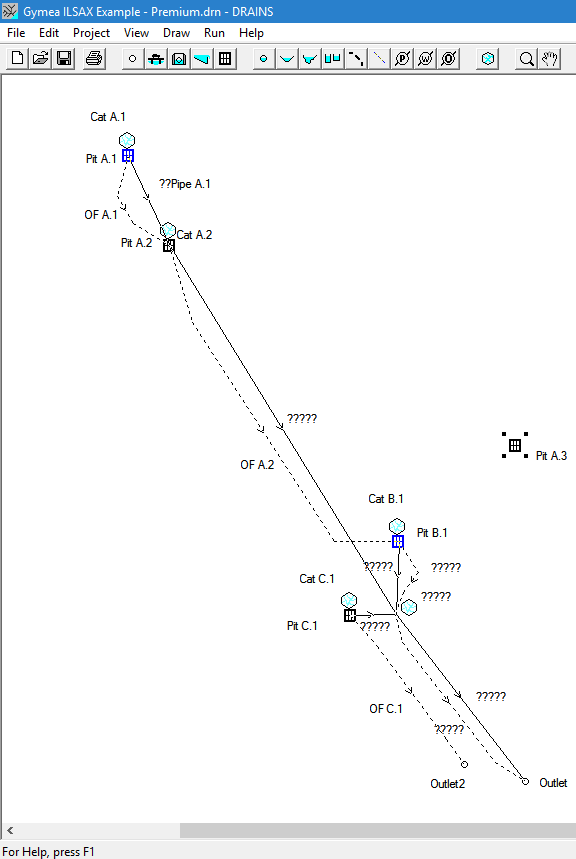
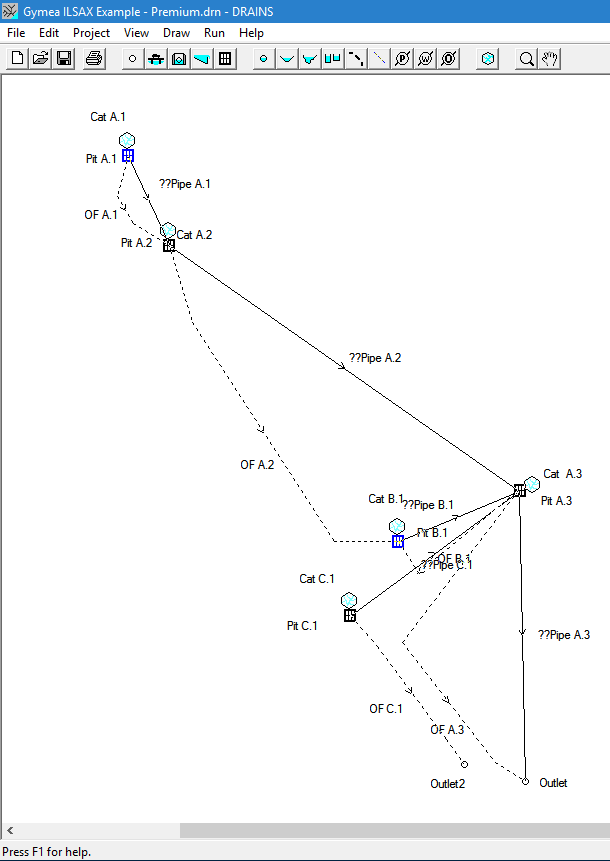
You can also move a pit or node and all links connected to it, by holding down the shift key while dragging and dropping it, as shown above (to the right). You will need to adjust the lengths and slopes of the links.
Names of objects can be moved by dragging and dropping them.
Names of objects can be moved by dragging and dropping them.
Related Articles
Property balloons
To assist in reviewing models using DRAINS or the DRAINS Viewer, property balloons can be set to appear when the mouse pointer passes over objects such as pits and pipes for which data has been entered. These can be switched on or off from the View ...Extend Drawing Boundaries dialog box
This provides the opportunity of moving the boundaries and providing extra space in one of four directions, which you can choose on the dialog box. For example, if you choose Right and Bottom this moves the drawing in the opposite direction, creating ...Customise storms property sheet
When called from a Sub-catchment property sheet, this window allows you to vary the rainfalls that apply to that particular sub-catchment. It has features that supplement the constant rainfall multiplier provided in DRAINS. For minor or major storms, ...Weir tool
This tool, , is used to draw multiple outlets from detention basins, even when these are subject to tailwater influences. Like the orifice tool, it is only available with the Full Unsteady Hydraulic Model. These objects link a detention basin to a ...Design drawings
These are drawings created to assist the construction of objects or systems, showing the full extent and details of works to be performed. In urban stormwater drainage applications they will commonly involve: a plan view of a system of pits, pipes ...